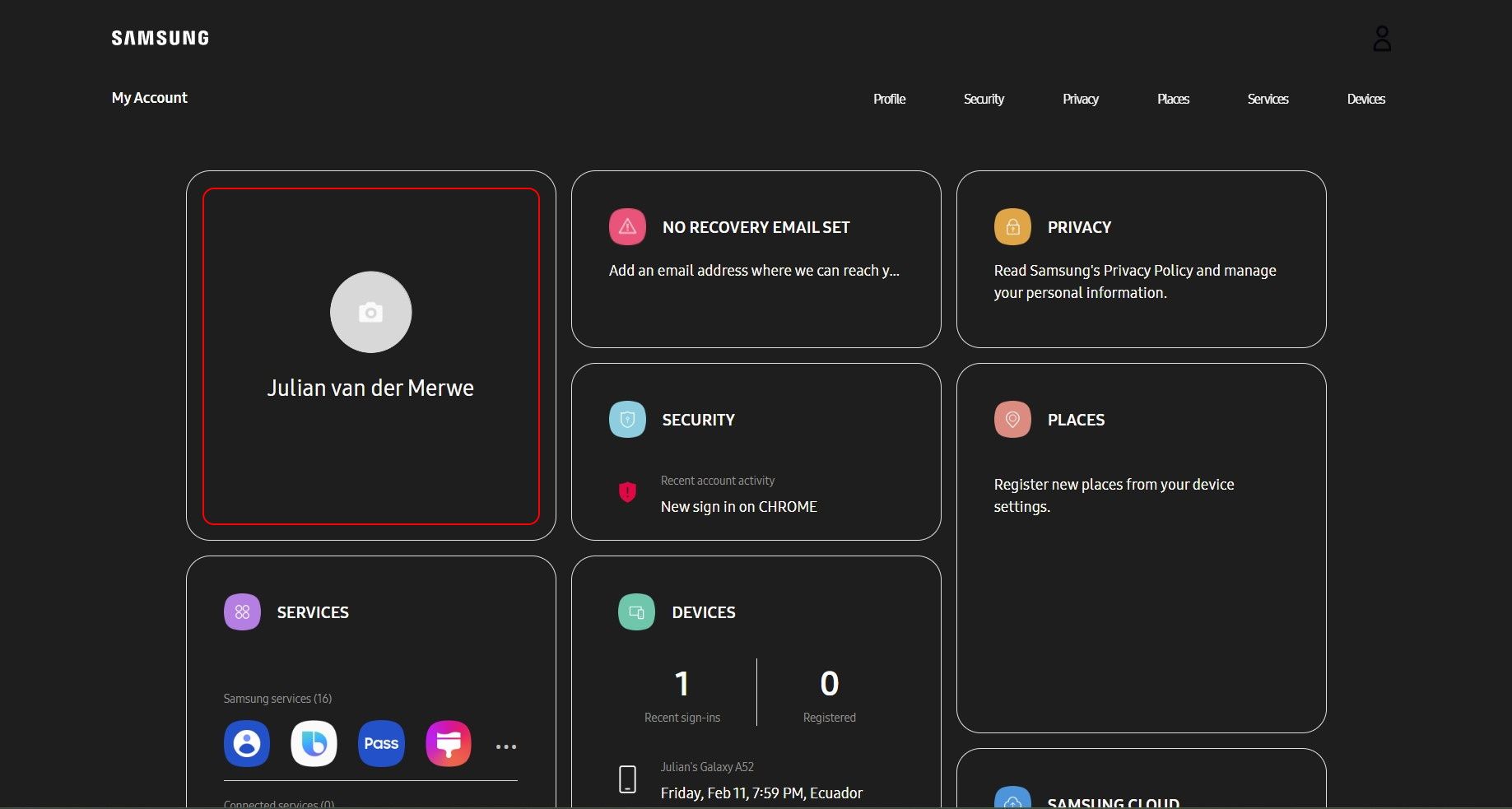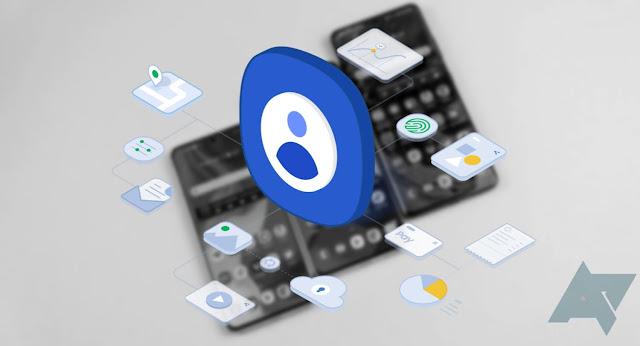
Samsung is about the closest thing to an Apple-like ecosystem in the Android world. A Samsung account allows you to connect your smart devices, locate your lost Samsung phone, and use a wide variety of Samsung-exclusive apps and features. While there is a lot on offer with a Samsung account, there are plenty of reasons to cancel — maybe you're switching phones or trying to get away from the ubiquitous tracking and ads associated with any online account these days. We're here to walk you through the cancelation process, whatever the case may be.
Why must you cancel in a browser?
Samsung lets you change everything from your name to your associated email and phone number right from your phone's Samsung account settings menu. Inexplicably, there is no option to cancel the account from the device. Whether the inability to close out the account from your device is a feature or a bug — there may be a legitimate security reason — is not clear, but it does make the process less convenient. The only things you'll need to delete a Samsung account are the login credentials and a device with a web browser. We'll be using a desktop browser, but the process will be similar on mobile if you are following along on your phone.
- Log into your Samsung account.
- Click on the block towards the top left with your profile picture and name on the account home page. This will take you to the Profile page, where you can view and edit your personal information.
- Click the Manage Samsung account button to go to the Samsung account settings page.
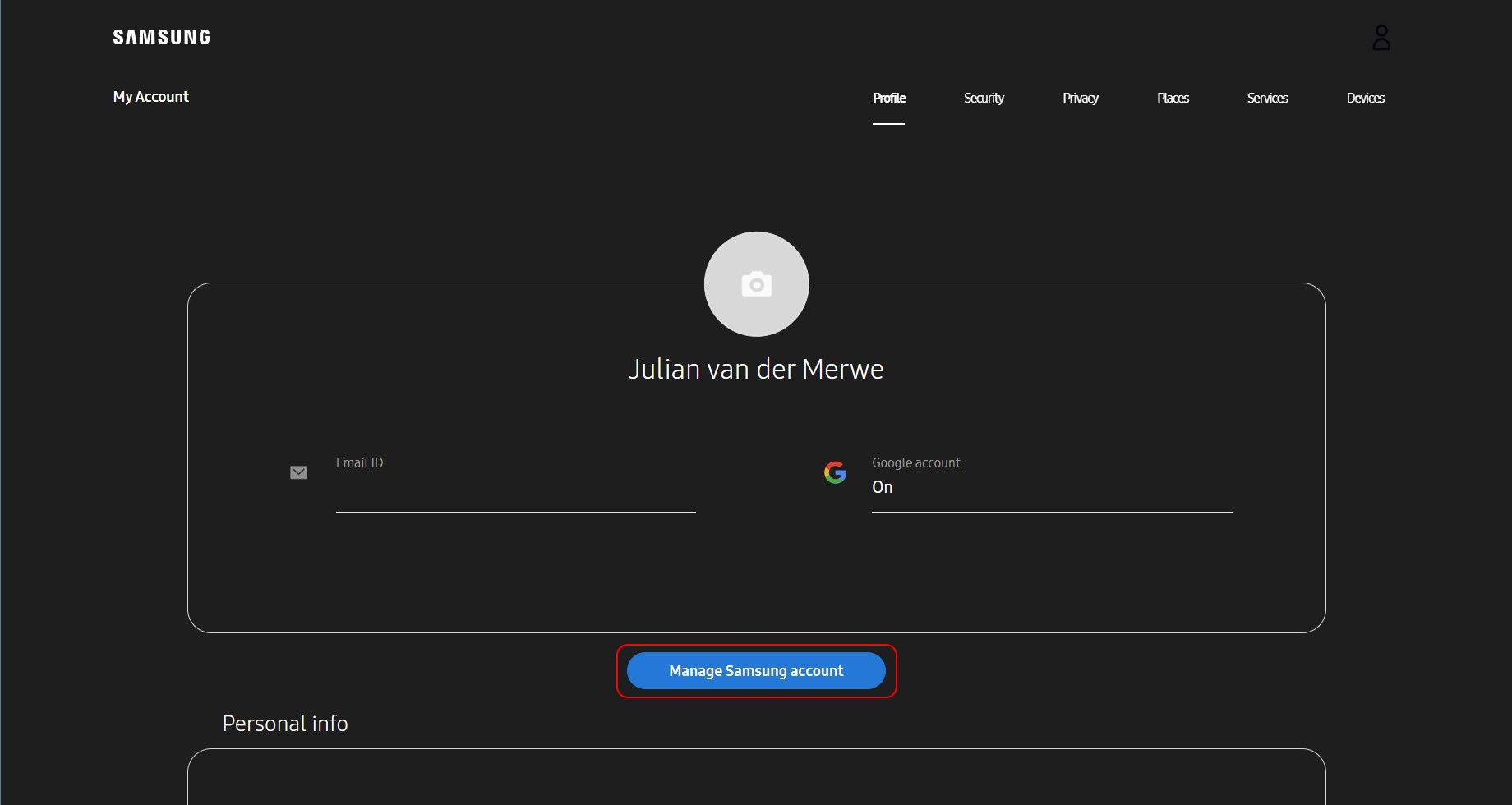
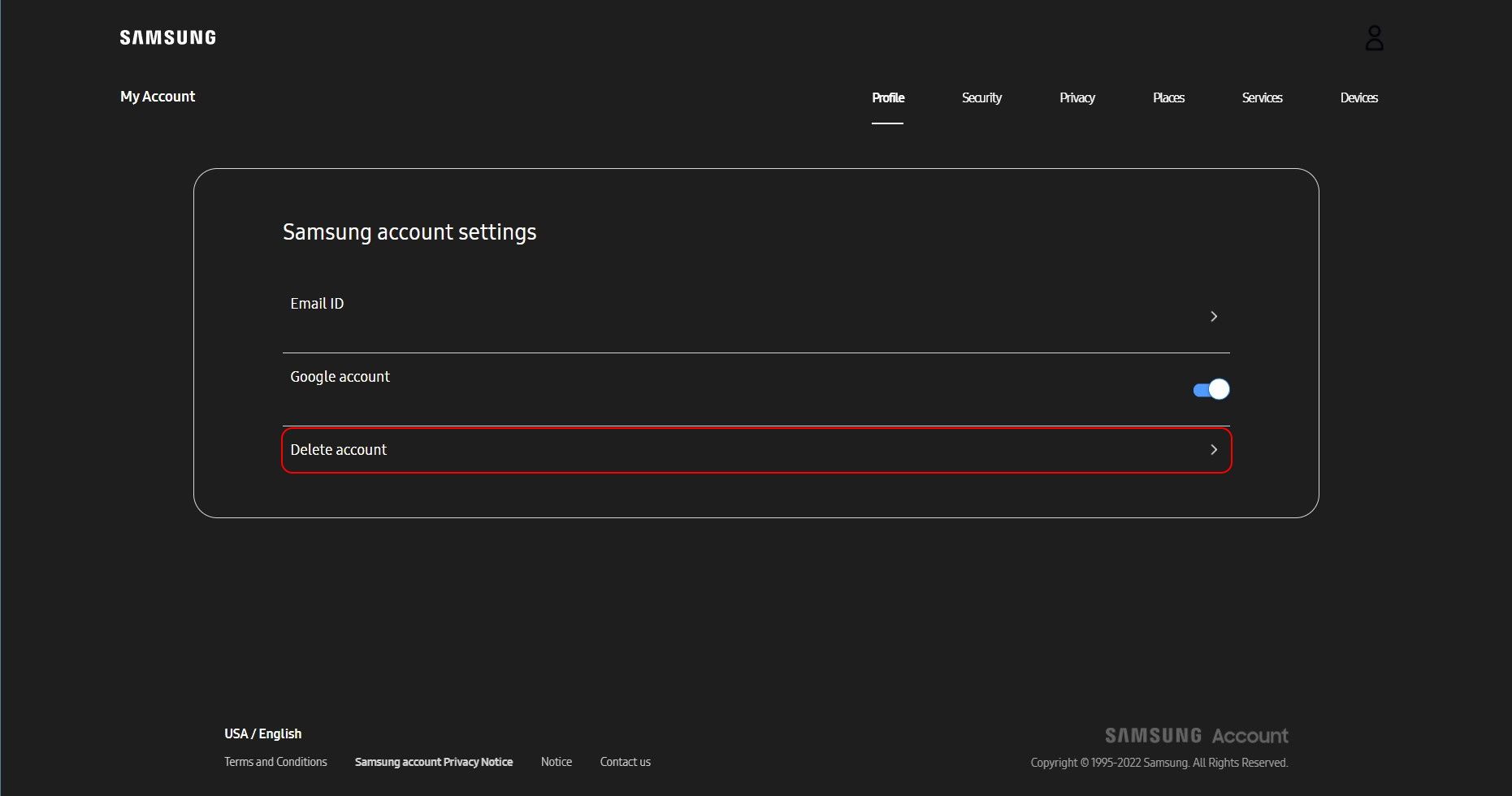
- Click the Delete account button to initiate the deletion process.
- A pop-up will ask you to confirm that you understand the consequences of deleting your account.
- Click the checkbox to accept the terms and conditions.
- Next, click Delete. This will bring up an authentication window asking for your password.
- In the authentication window, enter your Samsung account password and click Delete to confirm the deletion.
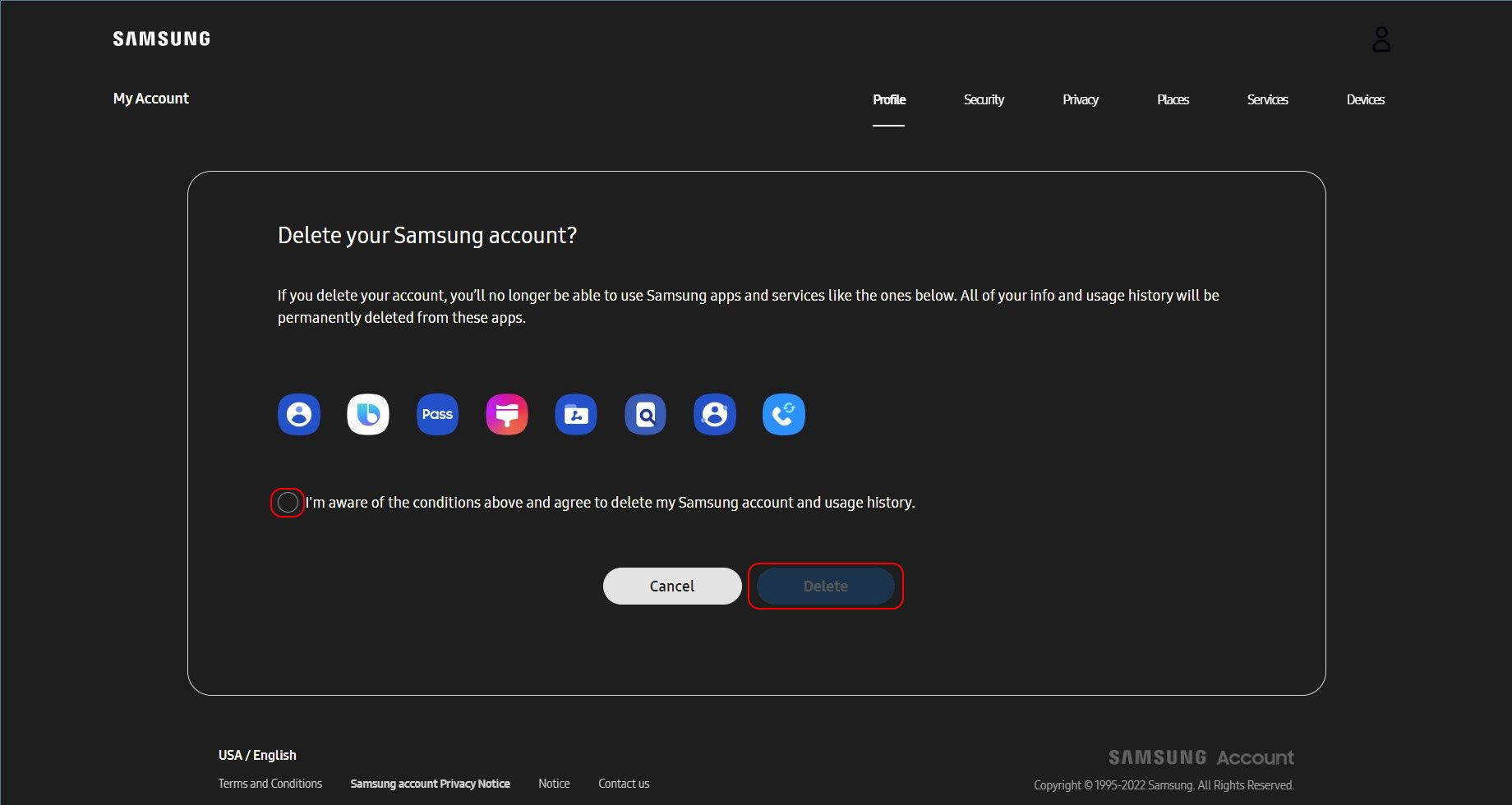
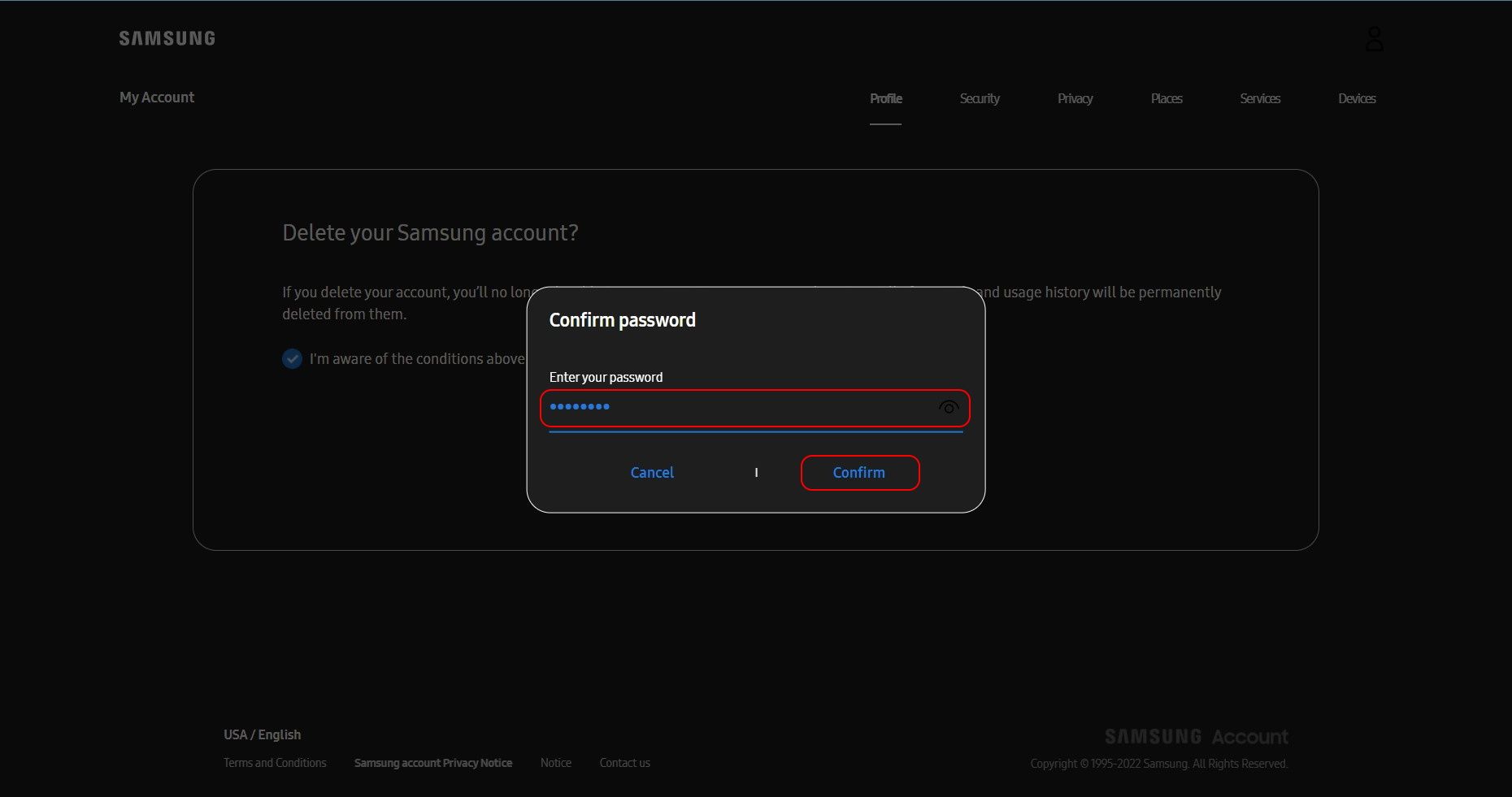
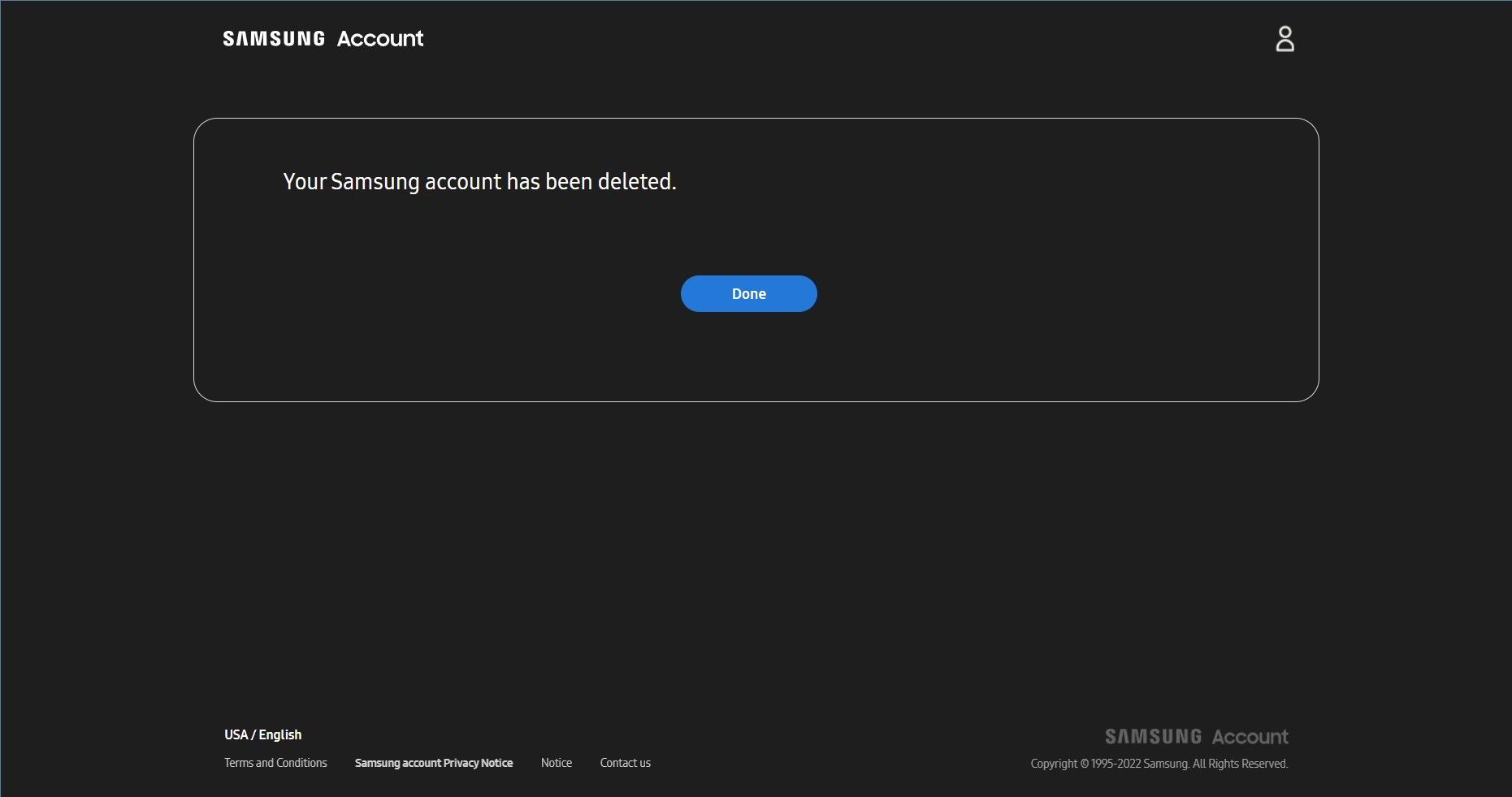
After deleting your account, you will be taken to the confirmation page. You should also receive an email confirming your account has been deleted in your linked email account. While there is no option to reopen the account easily from that email, you can just open a new Samsung account from the account intro page. If you are moving away from Samsung devices altogether, you can now do that with confidence, knowing you no longer have ethereal ties to your Samsung corporate overlords.
On the other hand, if you are only looking to move from one Samsung phone to another, you shouldn't delete the account entirely. However, you definitely need to remove the account from your old phone before recycling, selling, or giving it away.
How to remove a Samsung account from your phone
The services available to users with a Samsung account are valuable and plentiful. Still, a lot of them are duplicates of what is already available in Google's suite of services on every Android phone out there. Fortunately, you can remove it without too much hassle by either performing a factory reset or following the steps below.
- Open Settings and tap the box with your name and profile picture at the top of the page to open the Samsung account settings page.
- Scroll down to the bottom of the menu and tap Sign out to start the account removal process.
- After tapping the Sign out button, you will see a page detailing all the services you will lose access to. Scroll down and tap Sign out once more to go to the authentication and confirmation page.
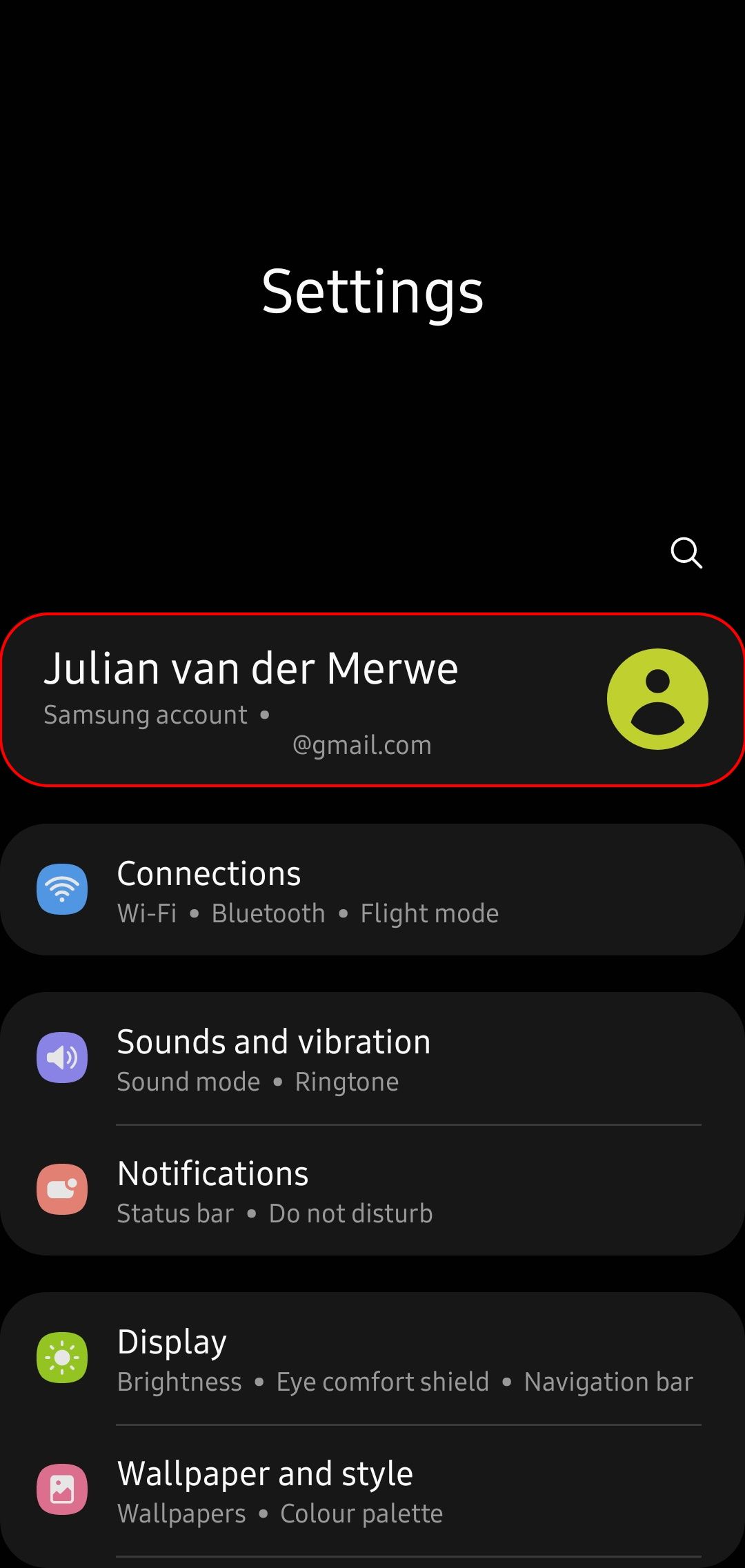
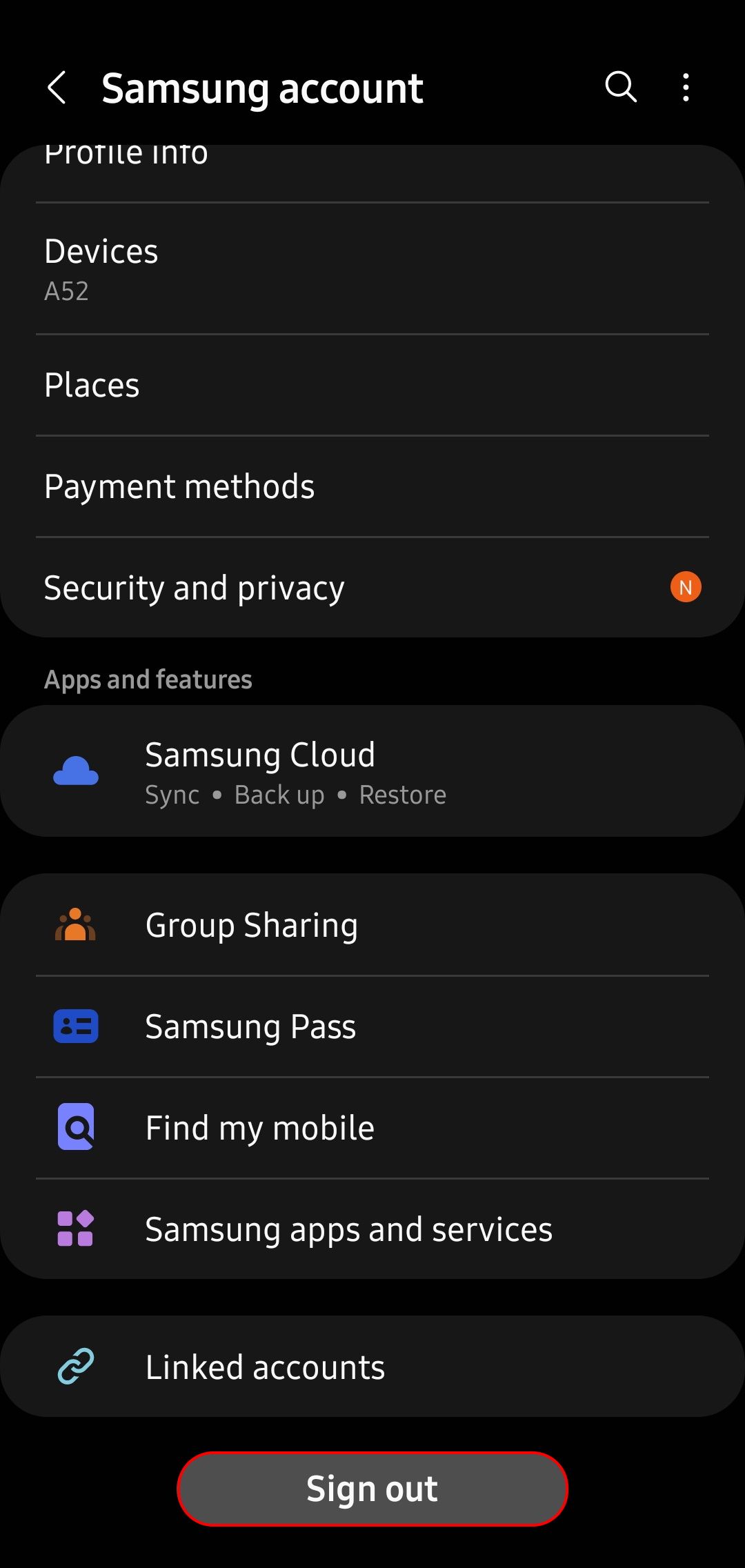
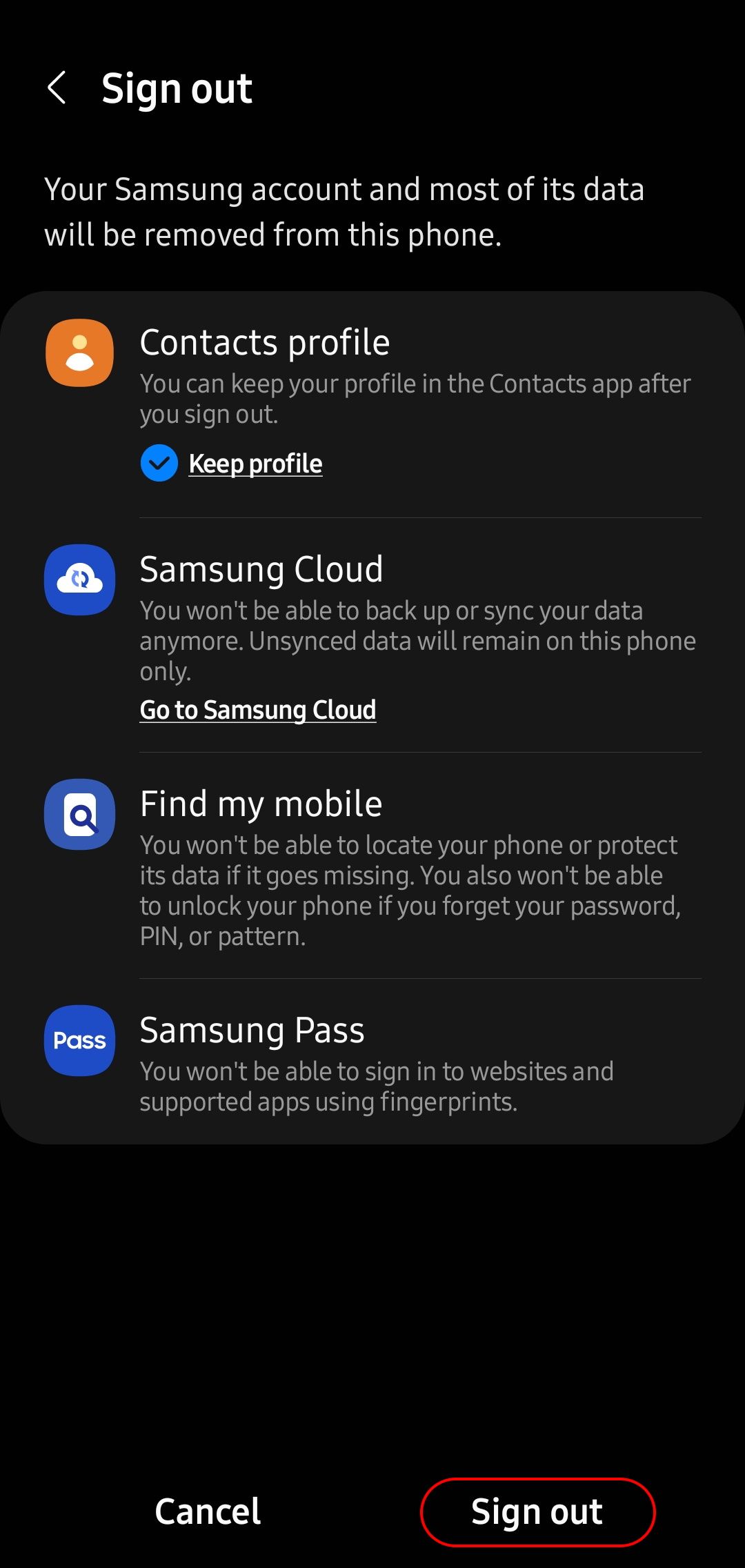
- You'll be prompted to verify your identity using your fingerprint. Alternatively, if you don't have biometrics enabled, you can use your account password.
- Next, click Okay at the bottom right of the screen.
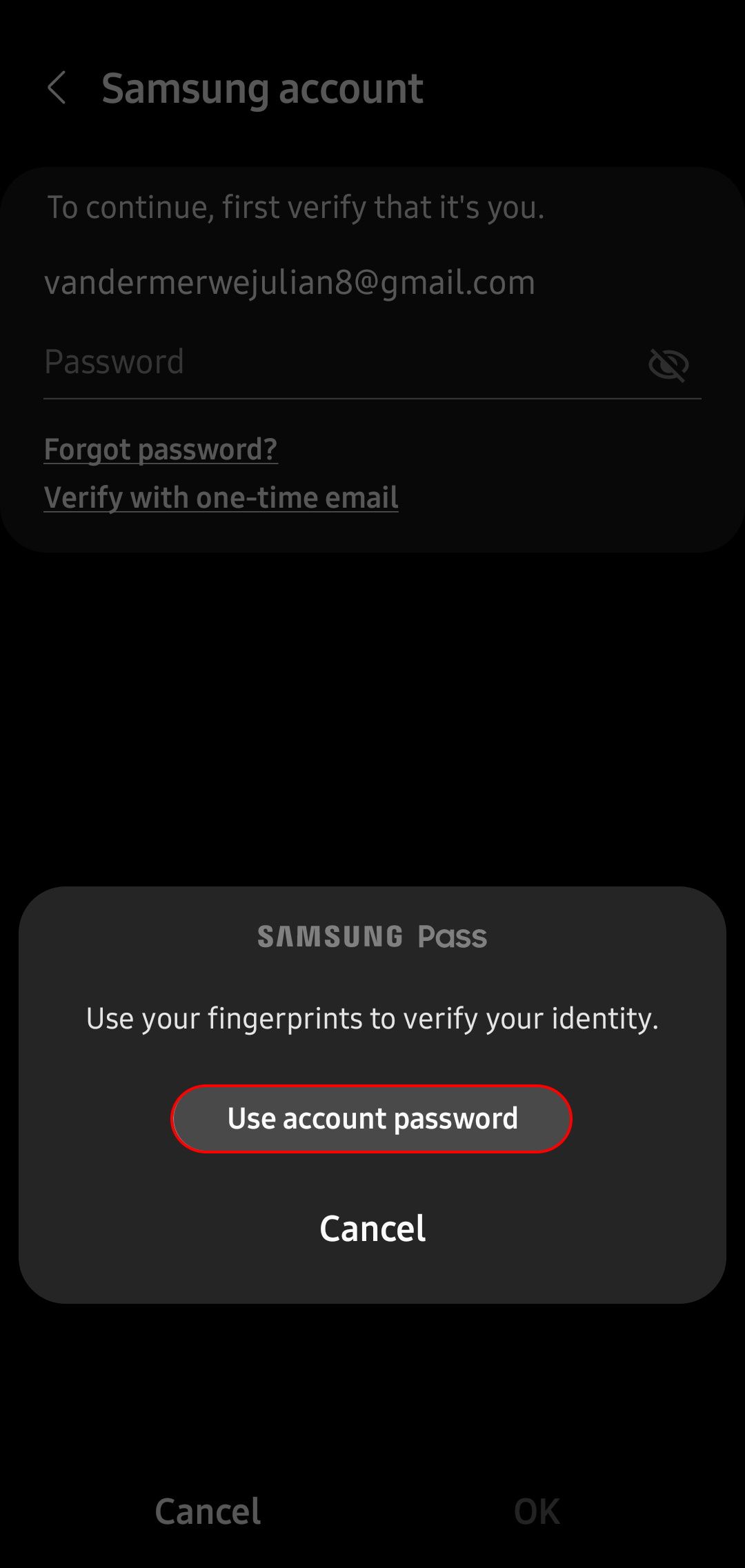
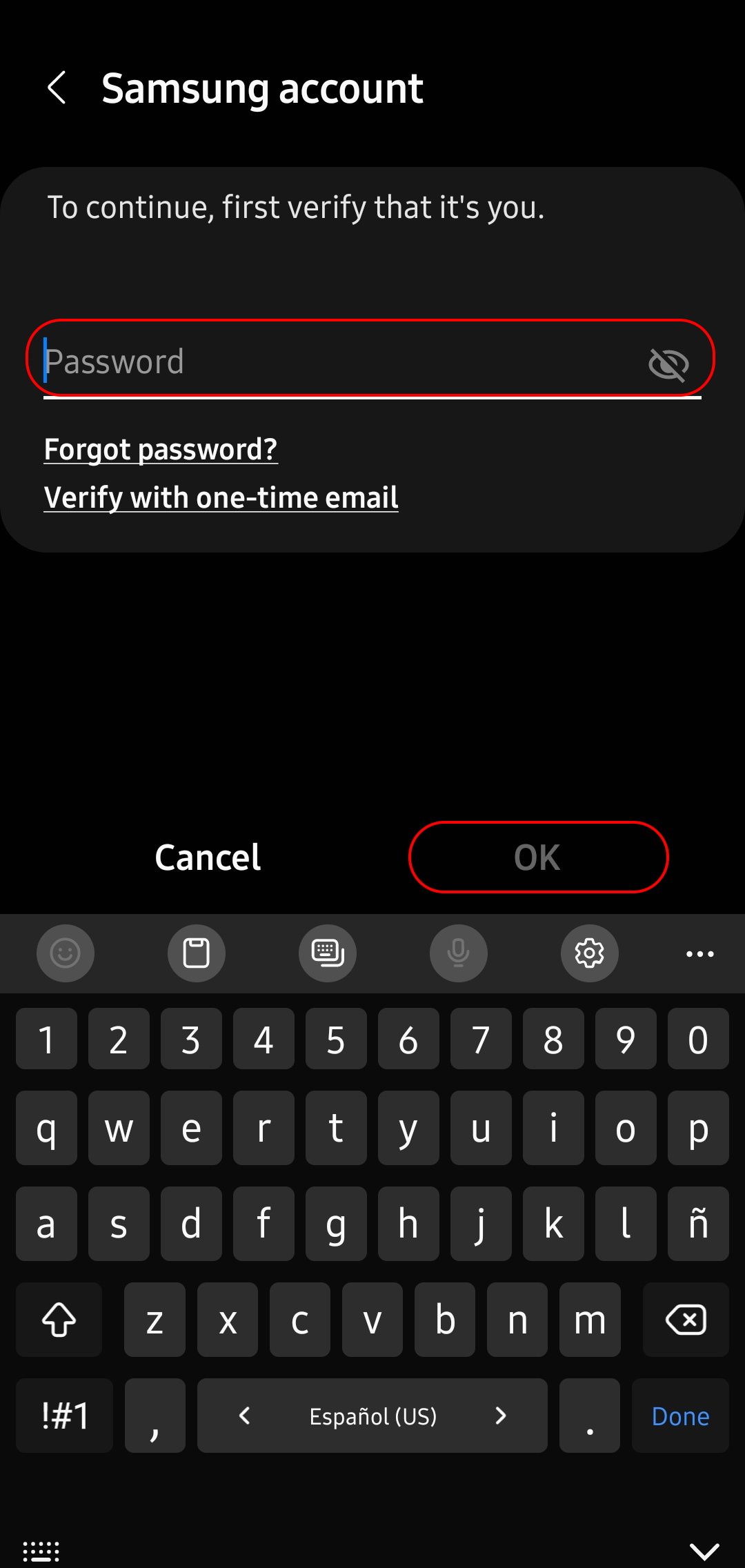
That's all! You've removed your Samsung account from your device.
Do you really need a Samsung account anyway?
Whether you delete your Samsung account entirely or simply remove it from your phone, it's important to remember that you will lose all the functionality that came with the account. The most useful features you are losing are most likely Find My Mobile, Samsung Pay, and Samsung Cloud backup and restore functionality. Fortunately, there are Google alternatives for most of these services. You can set up Google's Find My Device if your phone is stolen, and Google Pay (soon to be Google Wallet) can handle payments. Finally, there's Google Drive for device backups and one of the best apps for your Android.